No Products in the Cart
If you're wondering how to tell if your dash cam is recording, you're not alone. This article will tell you the following 5 judgment methods: indicator light, LCD screen, sound, WiFi connection APP, and footage playback to tell you if the dash cam is recording.
For the driving recorder without a screen, you can judge whether the recorder is recording by the indicator light of the recorder. Generally, after the driving recorder is installed, the recorder is turned on for the first time. Later, as long as the car starts, the indicator light will automatically turn on each time.
The following takes a hidden driving recorder of Mercy Lion as an example to introduce whether the dash cam is recording:
System status is indicated by a combination of red and blue lights.
The red light is on when the power is on.
The blue light flashing while recording.
The red light is flashing when there is no card inserted or the SD card is faulty.
The red light is on when the dash camera stop recording.
The indicator does not light up when the system has no power.

So if the dash cam blue light is flashing, it shows your dash cam is recording normal, you can drive and feel at ease. But if your dash cam indicator light is in another status when you driving, you will better find a safe place to check what is the reason makes the indicator light abnormal, and fix it.
1. Change the high-speed C10 class mini SD card or format it.
2. Change the resolution.
3. Confirm the mini SD card is inserted correctly, normally will hear a "click" sound when inserting.
4 Delete the useless files on the memory card to release the memory space.
If your dash cam with screen, generally, when the car starts, the image of the dash cam will appear, so you can know that the dash cam has been turned on as soon as the image appears. You can check if the display of the dash cam lights up, the machine starts to enter the recording state, and the video icon flashes. If yes, the dash cam recording is normal.
Usually, the dash cam is turned on with the start of the car. Some dash cam is turned on when you hear a sound. So you can judge whether your dash cam recording, one way is to listen to the sound of the recorder.
Some advanced dash cams have WiFi functions, they are directly connected to mobile phones through special use apps. Dash camera app connection operation after connecting to the WiFi of the device, enter the APP and click connect to the recorder to enter the WiFi direct connection interface. Then you can start or stop the recording button to check the dash cam recording status.
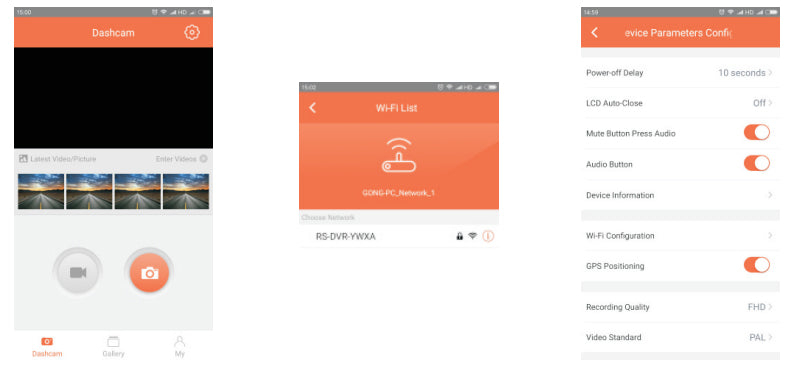
At present, there are many kinds of driving records on the market, and different types of driving recorders have different viewing and playback methods. Here are four common ways to view and playback dash cams on the market.
First, if your recorder is equipped with a display screen, click the playback button on the homepage to enter the playback mode. There are three folders n the playback mode, as shown in the figure below,and check whether there is a recording of your previous driving in the stored historical video and if yes, it means that your recorder is recording normally.
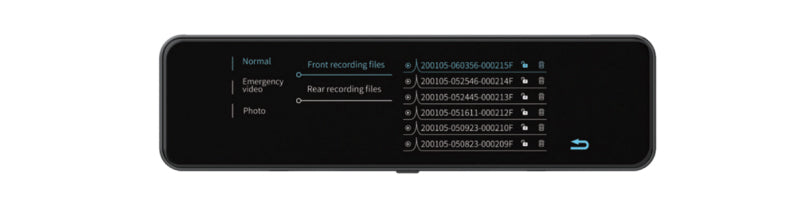
The second is to check the memory card and see if you've recorded any files. Taking out the memory card of the driving recorder, insert the memory card into the computer or smartphone, and then search the folders in it one by one, find the video files and play them to see if there is a video record of your previous driving. After use, remember to insert the memory card back into the dash cam.
In the third type, most of the driving recorders are basically equipped with a USB output interface, which is directly connected to the computer using a cable, and the computer will automatically recognize the driving recorder as a storage device. This is similar to the principle that we use a U disk or a hard disk on a computer. Then find the recorded file and click play to see if there is a video recording of your previous driving.
Fourth, use the dedicated mobile phone APP to connect the driving recorder to check the playback through the WIFI or Bluetooth function to see if there is any footage recorded of your previous driving. If not, it means that the recorder just did not record normally.
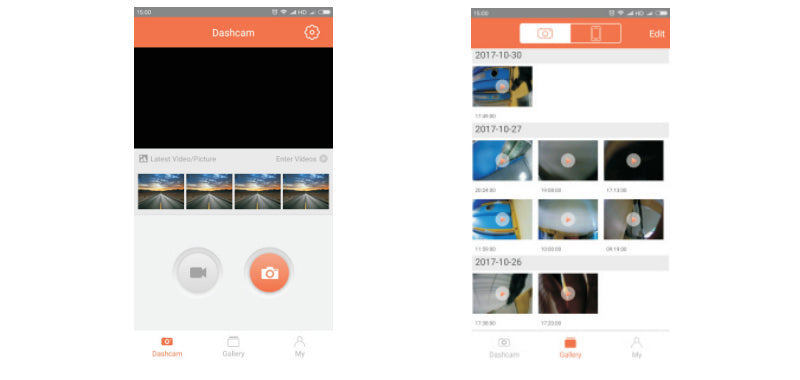
It is important to know if your camcorder is recording, whether you are driving or parking monitoring to ensure that your camcorder is in good recording function. Because you don't know what other people will do to your car at any given time, or what will happen to you while you're driving. Having good driving habits, keeping evidence may help you clear your suspicions and catch someone who vandalized or broke into your car. This may be of great help to your lawsuit or claim, saving you time and money. So you'd better regularly check whether your recorder is recording normally to avoid unnecessary losses.
Someone purchsed a